How to search, filter, edit, move and copy a fighter
Search and filter

Search and filter offers the possibility to look up all the fighters who haven't paid yet. Maybe you like to remind them through an email?
Look up those “Not Approved” to check everything is in order.
You can also find all the applications for a specific club if somebody have problems and need your help to look it up.
Edit a fighters registration (changes the original registration!)
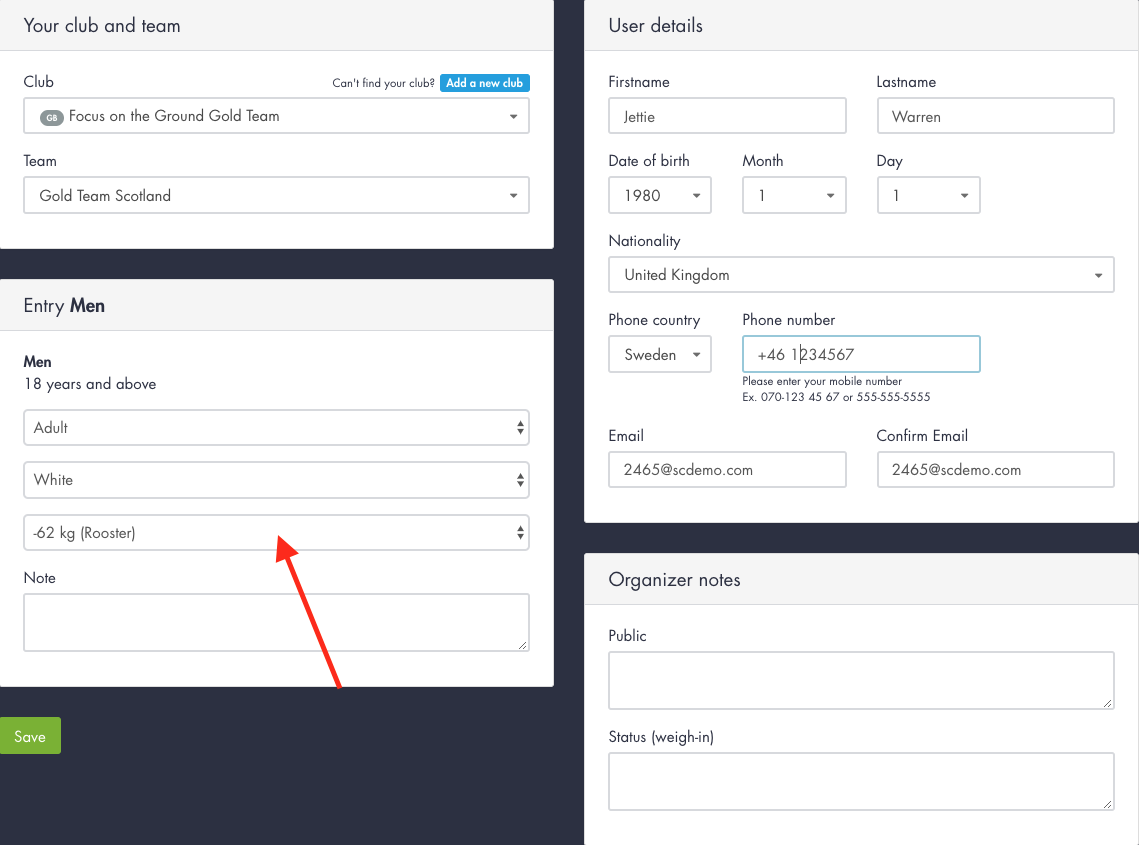

Click the name of fighter to bring up his/her application. From this view you can make individual changes to that person, change weight/belt/team/country etc.
If you change something and press save you will be asked if you want to move or keep.
Move: Change the registration information and Moves that fighter to the new division (maybe from -62 kg to -64 kg)
Keep: Only change the original registration information but keep the fighter in the same group
Move a fighter
In the registration view, there is a checkbox in front of every participant. You can toggle any check boxes of your choice and then look at the bottom left to find a button for “Move selected” In the drop list you will find all your filtered categories
(Pro tip! Copy the division you want to move them to and then paste the text in the search box. You can also filter divisions before you move, makes admin faster).

The three fighters that was checked are now ready to be moved. Paste the text of the divisoon/group you want to move them to in the search box to find it fast.

Public note
We recommend writing a public note so that fighters and coaches know why you moved them. Press "move registrations" when you are ready.
Copy a fighter
Copying a fighter follows the same procedure as moving but you will now have a copy of the fighter in another category/division. This is normally used for copying a fighter from their regular weightclass to the open weightclass or in cases where you want to allow one fighter to fight in more divisions.
Mark the fighters you want to copy, press "COPY" in the bottom left and then choose where to copy them. You can have automatically select the group or manually choose another group.

